Office 365
All of your favourite Office applications, for free and for the duration of your course*.
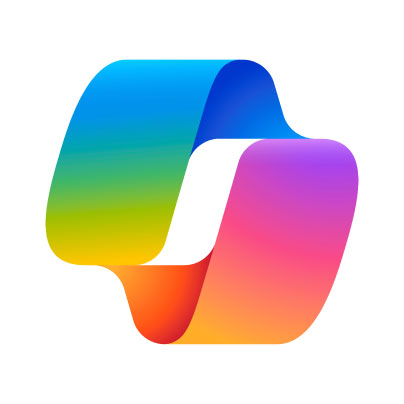
AI Copilot
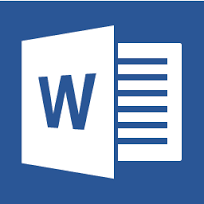
Word
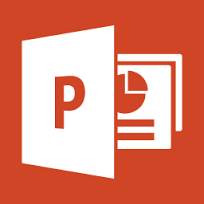
PowerPoint
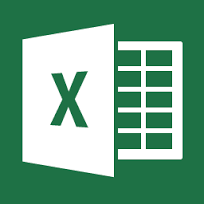
Excel
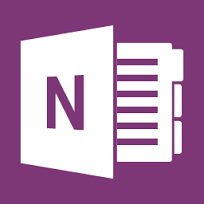
OneNote
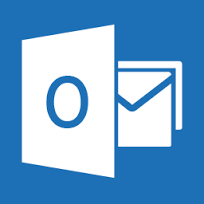 Outlook
Outlook Teams
TeamsAll of your favourite Office applications, for free and for the duration of your course*.
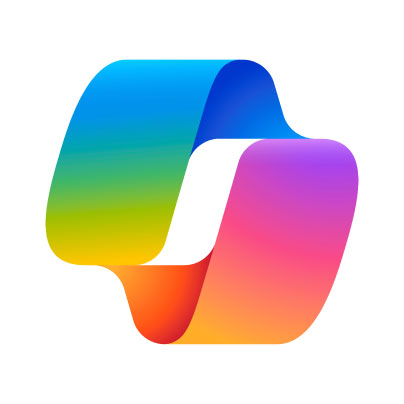
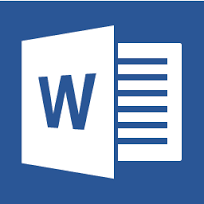
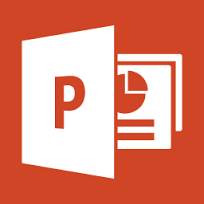
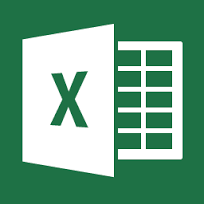
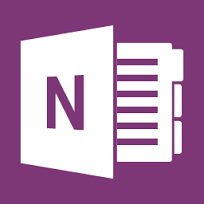
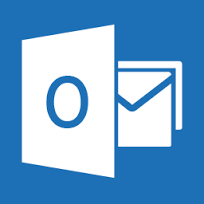 Outlook
Outlook Teams
Teams*Not currently available to all courses, students or mentors. Terms and conditions apply.
The College of Animal Welfare is on a mission to trawl the Internet and find our students FREE software. We are compiling a list (below) of all the essential student software needed for your College and personal life.
Access Microsoft Copilot, powered by Open AI’s Chat GPT and unlock the power of AI for your study:
Use your phone to scan documents, receipts and images. The Microsoft Office Lens app will even remove shadows and straighten-up odd angles.
Sometimes, listening is just plain better than reading:
If you use Microsoft’s Edge browser, simply right-click the text in the web-page and select ‘Read aloud’. You can even read PDF documents this way by opening them in Edge (right-click > Open with > Edge, or drag the PDF into a new Edge tab). This also works with text on the VLE!
If you use the Google Chrome browser you can do the same thing, but to start you will firstly have to install an extension. There are several to choose from here.
When using Microsoft Office O365, you can open a document, select the ‘View’ tab and then click on ‘Immersive Reader’. This opens the document in accessible reading-view, which is great, but if you click on the play button, the document will be read back to you. This works in mobile or desktop browsers and also the O365 mobile app.
If you want to edit pictures like a pro or if all you want to do is crop or resize a picture, here are the tools for you:
Two free and feature packed Web Browsers (As alternatives to: Microsoft Edge / Windows Internet Explorer).
There are loads of free eBooks available now, download one of these eBook Readers to get started with eBook formats such as EPUB or MOBI.
Reader and Converter
A few FREE eBook resources:
Don’t forget; the College has their own eLibrary! Find it on your VLE.
If you live in the UK and watch the BBC or any live content then you need a TV licence, even if the broadcast is from abroad. This includes live-streams on; YouTube, Hulu, Paramount+ or Twitch. However if you just watch pre-recorded shows on; Netflix, Disney+, Prime Video, etc (excludes iPlayer) then you are not required to have a TV licence.
Tired of all the security pop-ups? Try two of the best free and unobtrusive PC protection software that you can get:
Two paid for PC proctection software with free versions available:
Keeping your computer running smoothly doesn’t have to be a tedious or costly job. Keep your computer clean and tidy (on the inside) by installing and using these regularly:
Whether you are starting a new course, or you are currently undertaking study, it’s probably a good idea to actually understand how to use your time efficiently. This independent and free course by Prof. Barbara Oakley and Dr. Terrence Sejnowski is one of the most popular online courses ever, with over 3.7M students enrolled. Learning How to Learn
The Pomodoro Technique is a time management method that involves working in focused intervals of 25 minutes, called “Pomodoros,” followed by a short 5 minute break, to improve concentration and productivity. Make sure you do something fun during your break (a treat), like; listening to music, calling a friend or talk to a sibling.
Chunking is the cognitive strategy of breaking down large pieces of information into smaller parts. Try grouping similar items/concepts together into sets of three to seven parts, with fewer parts for more complex ideas.
Creating Flashcards immediately after learning something, helps reinforce the material in your memory, through ‘Active Recall’. Subsequently this also makes revision easier and more effective later, as you already have the cards to refer back to. Try these apps KardsAI, IDoRecall, Anki, or use traditional cards with the Leitner System.
Summarisation techniques help distill large amounts of information into concise, coherent summaries. One method starts by highlighting key points and essential sentences. Then write out all the main points in your own words, creating a list. Test yourself by rewriting the concept in full or by explaining the concept out loud to yourself/someone.
Create a Study Group, for collaborating with peers to; discuss/review material, get support and test each other. Combine these sessions with the act of Teaching Others, which is another proven method of reinforcing understanding.
… don’t forget to undertake ‘Spaced Repetition’, which is the act of relearning at increasingly longer intervals. This schedule helps ensure that information is reviewed just before it is likely to be forgotten, reinforcing long-term retention: